Are you a competitive gamer? Then you probably already know there is a lot of gamer products that are supposed to help you perform better in games. This post gives you a few tips on what these products are, and what you can do to improve your performance.
Software settings for competitive gaming
One of the simplest things to change is software, so let’s start with that.
Disable mouse acceleration 🖱
One of the most basic settings you should change is mouse acceleration. Mouse acceleration makes your mouse cursor move further the faster you move it. If you move it slowly across your mouse pad it’ll move a short distance. If you then move it quickly across your mouse pad it’ll move further.
While mouse acceleration can be nice for desktop use, it might negatively affect your performance in games. Why is that?
A lot of games require quick reflexes. Good players can often see something or someone at the edge of the screen and flick the mouse to instantly point at it. So how do they do this? The answer is muscle memory.
As you play, you get used to how much you need to move the mouse to aim where you want. Mouse acceleration makes this harder as the speed of which you move the mouse becomes another factor you need to account for.
So don’t let mouse acceleration make things harder for you; disable it.
This is how you do it:
- Press the Windows key and type “Mouse settings“, then press enter.
- On the right side under “Related settings”, click “Additional mouse options“.
- Go to the tab “Pointer Options” and uncheck the “Enhance pointer precision” checkbox.
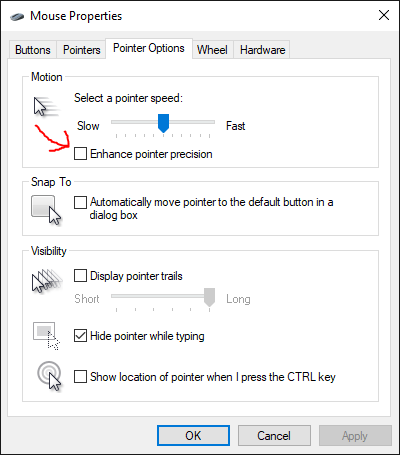
In-game settings ⚙
This is where it becomes more complicated as the best settings for you depends upon the game and what hardware you are using.
You should strive to achieve clarity. But what do I mean by clarity?
Clarity in games 👓
When I talk about clarity in games, I’m thinking of visibility and reducing unwanted distractions. These distractions can be foliage, like grass and leaves on trees, fancy reflections and any other thing that makes it harder to focus or see enemies.
Most games have graphical settings you can change. These settings are usually meant to make the game easier to run on lower-end hardware, but they often do so by removing non-critical things from the game.
So if you have the opportunity to remove eg. grass that the enemy can hide in, do it. A good rule of thumb is that lower settings usually remove more things.
Low latency gaming 🕗
Most things have a latency/delay when it comes to gaming. You press a button, but it takes some time before the computer receives it. Not only that but the game needs to handle all the logic for the game, which also adds latency. Even with that out of the way, it still takes even more time to actually display the image on the screen.
Not only do you want low latency, but you also want it to be consistent and predictable. So how can we achieve this?
Lower your settings to increase FPS
More frames per second(FPS) means two things:
- The computer spends less time creating each frame/image.
- The computer is ready to serve a more fresh image to your monitor.
Closely related to FPS is the refresh rate of your monitor which tells you how many images it can view each second. Let’s check the refresh rate of your monitor next.
This is how you get the refresh rate of your monitor:
- Go to your desktop and right-click.
- Click “Display settings“.
- Scroll down and click “Advanced display settings“.
- If you have multiple displays, select the correct one.
- Get the refresh rate.
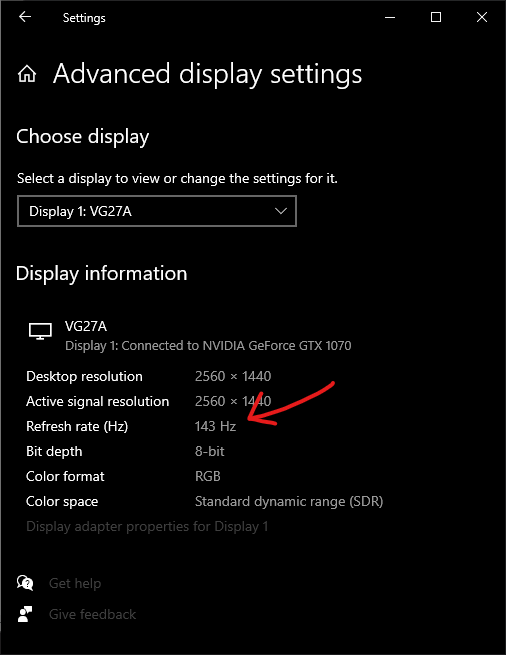
You want games to be able to generate as many images as your monitor can handle. If your monitor is 144 Hz, then you want the game to generate 144 FPS or more.
Most games or game launchers has a setting that enables an FPS counter. Enable it and see how many FPS you are getting. Then lower the in-game settings until you get a higher FPS than your monitor refresh rate. Remember to disable V-Sync. If you’re not able to get enough FPS, at least try to get as close as possible.
Limit your FPS 🖼
You might be thinking: Wait, you want me to do what? Isn’t more FPS better?
Yes, but only sometimes.
If you’re maxing your GPU you’ll get a latency penalty. That’s why I usually suggest that people should limit their FPS to slightly below their monitors refresh rate. Do you have a 144 Hz monitor? Good, now limit the FPS to 140 FPS.
If you need to use all the power your graphics card can offer, at least go to the control panel of your graphics card and enable Ultra-low latency for Nvidia cards, and Anti-Lag for AMD cards. This will reduce the latency, but it will be even lower if you can make the game run lighter so it never maxes the graphics card.
Hardware for competitive gaming
There is a lot of hardware marketed as gaming hardware, but what does actually matter? No, a gaming chair and RGB won’t make things to faster and help you in competitive gaming.
Gaming monitor 📺
A gaming monitor is a good purchase for competitive gaming as it can display more images each second than an average monitor.
Gaming monitors can also have additional features that reduce blur and avoids tearing. By getting a G-Sync or Freesync monitor you can avoid tearing when you limit your framerate to slightly below the max refresh rate of the monitor.
Tearing is annoying and can make things harder to see. This is what it can look like:

As you can see, there are two images displayed at the same time. This causes tearing.
Keyboard and mouse 🖱
Most gaming peripherals like your keyboard or mouse support polling rates up to 1000 Hz. What is a polling rate? Well, it’s how often your computer checks for new input, like a keypress.
You want as little delay as possible, so set the polling rate as high as you can. For keyboards, this is usually done by using a physical switch on the keyboard, and for your mouse, it’s usually done by using the manufacturer’s software.
Why you want a good network 📰
For competitive gaming, you want as little network latency as possible. But why is it so important? Here is an example of why:
Have you ever done something in a game, like shooting someone and thought for sure there must be something wrong as you were the one who died even if you fired the killing shot first?
Welcome to latency! Imagine that the game communicates using physical letters. The game server and the enemy is located in Europe, while you are located in the US. As you and your opponent fire at each other you both send a letter to the game server saying “I shot that person!”.
As your enemy is physically closer to the server his letter arrives before your letter, even if both letters where sent at the same time. The server opens the letter and registers the kill. Then the server sends a letter to both of you saying that the other player killed you.
Then, two days later your letter arrives saying that you killed the enemy. But the server can’t accept that as the server knows that you got killed two days ago, so you can’t possibly kill someone. So the server just throws that letter in the trash.
Then you receive the letter sent from the server saying that you got killed.
If you had a lower latency than your enemy this would be the other way around. This is why network latency is so important in competitive gaming.
How to improve your network 📶
It’s hard to do something about your physical location, but there is one simple thing you can do: use a wired network instead of a wireless one.
Good luck with your gaming, and I hope these tips will help with your competitive gaming! 😊
